Introduction
You can remove instances whenever their supervision becomes irrelevant by setting the removedObjectList configuration variable in the relevant monitoring policy. In this article, we will explain how to remove the following HP 3PAR Power Supply instance:
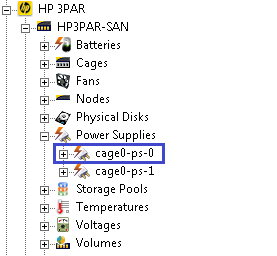
Monitoring an HP3PAR Storage System
Procedure
Step 1 - Obtaining the Related PATROL Object Path
Before configuring the removedObjectList configuration variable, you must query the PATROL Agent to obtain the related PATROL object path of the instance to be removed. The procedure is as follows:
- Launch the TrueSight Console.
- In the TrueSight Console navigation pane, click Configuration > Managed Devices
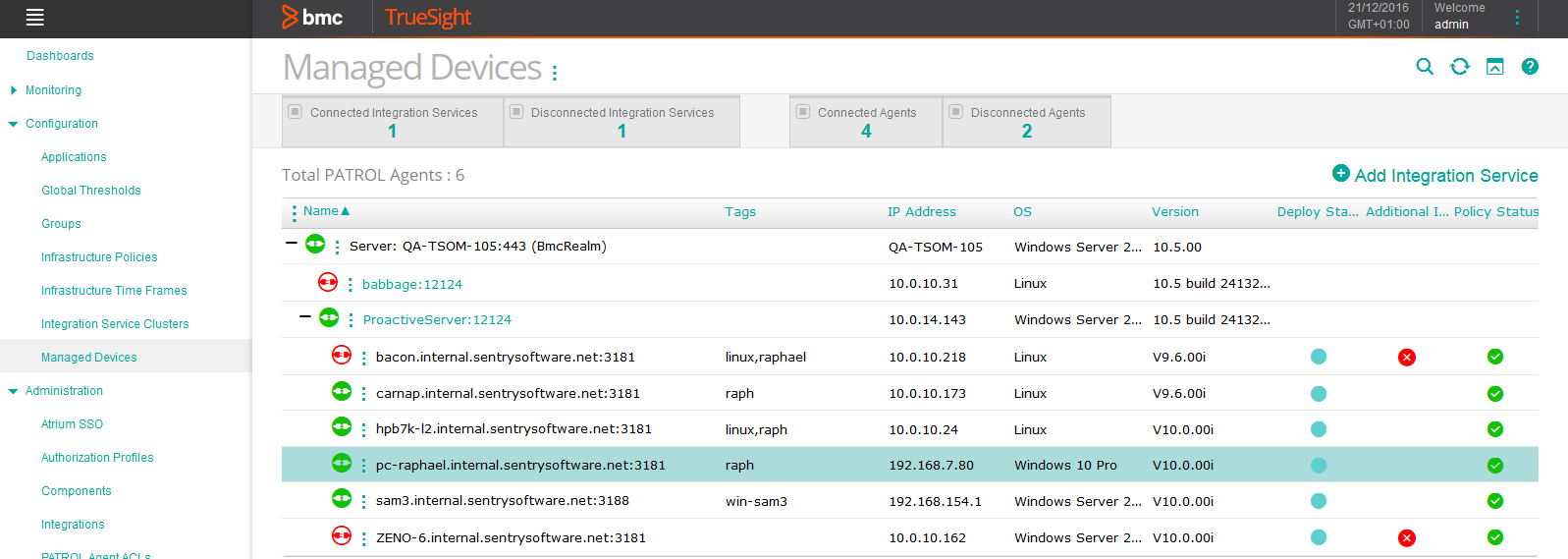
Viewing the Managed Devices in the TrueSight Console
- Click the PATROL Agent action menu
 and select Query PATROL Agent
and select Query PATROL Agent
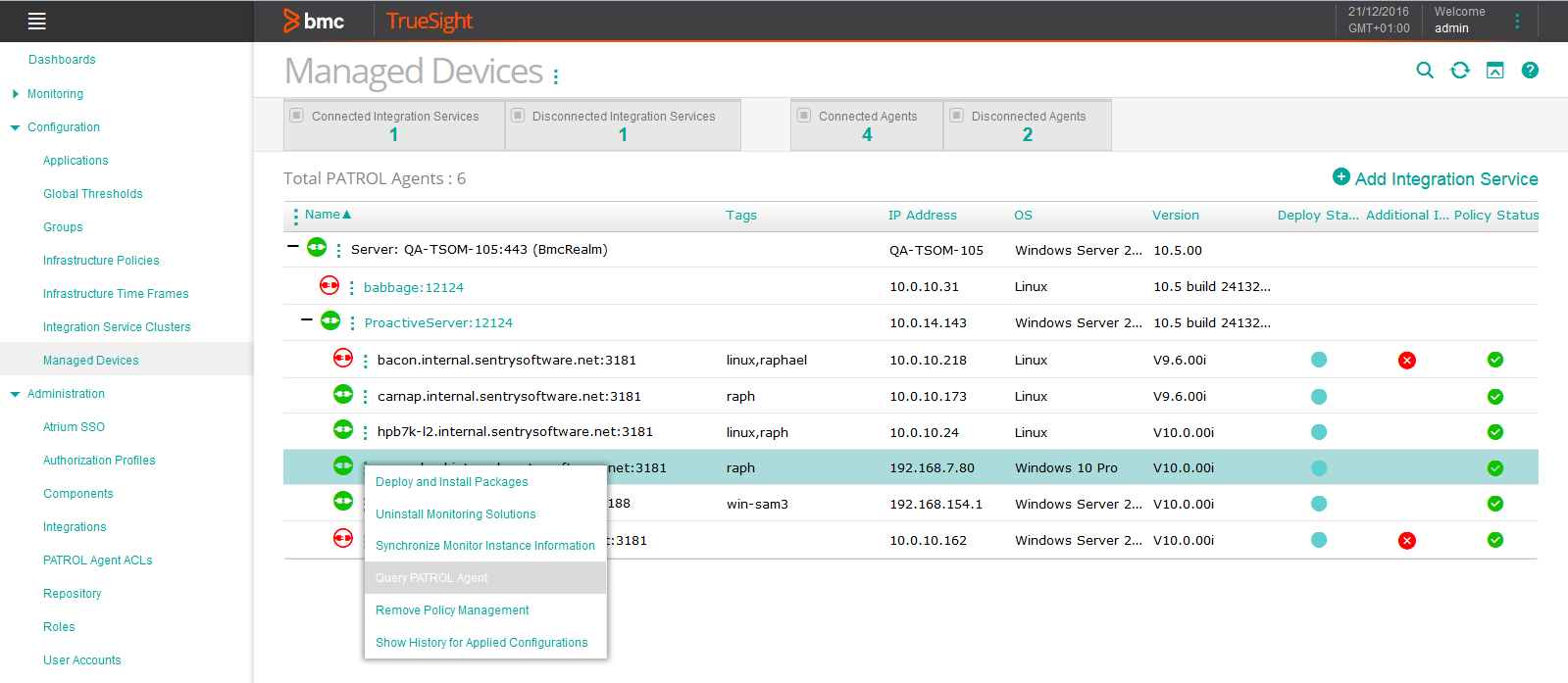
Querying the PATROL Agent from the TrueSight Console
- In the Command box, enter the following command:
CLASS_NAME = "SEN_CLASS_NAME"; nodes = get_vars("/".CLASS_NAME, "subnodes"); foreach node (nodes) { objectPath = "/".CLASS_NAME."/".node; instanceName = get(objectPath."/name"); output = [output, "Instance Name: ".instanceName. " - ObjectPath: ".objectPath."\n"]; } print(output);where SEN_CLASS_NAME must be replaced with the application class name (SEN_HP3P_POWERSUPPLY in our example). - Click Execute. The related PATROL object paths are displayed:
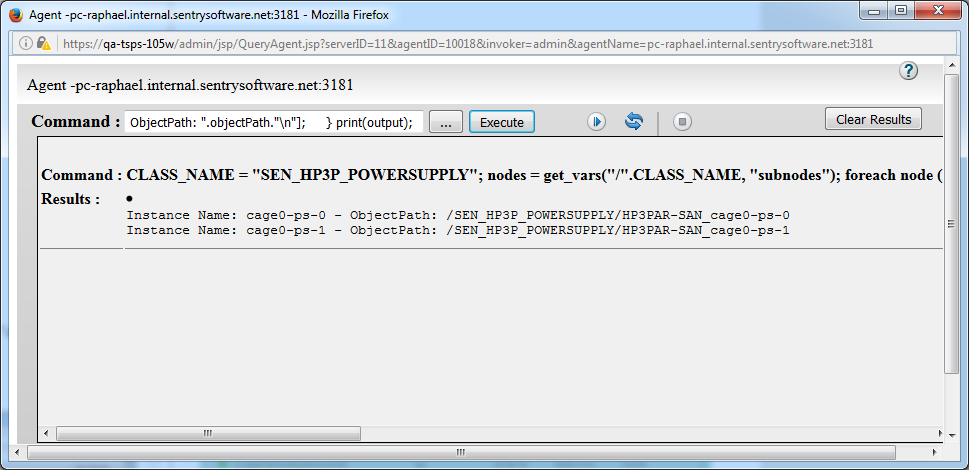
In our example, the related PATROL object path of the cage0-ps-0 instance is /SEN_HP3P_POWERSUPPLY/HP3PAR-SAN _cage0-ps-0.
Step 2 - Configuring the Monitoring Policy
To remove the HP 3PAR Power Supply instance cage0-ps-0:
- Edit the Monitoring Policy that applies to the PATROL Agent for which you need to configure the removedObjectList variable:
- In the Navigation pane, click Configuration > Infrastructure Policies.
- Click the action menu
 of your policy and click Edit.
of your policy and click Edit.
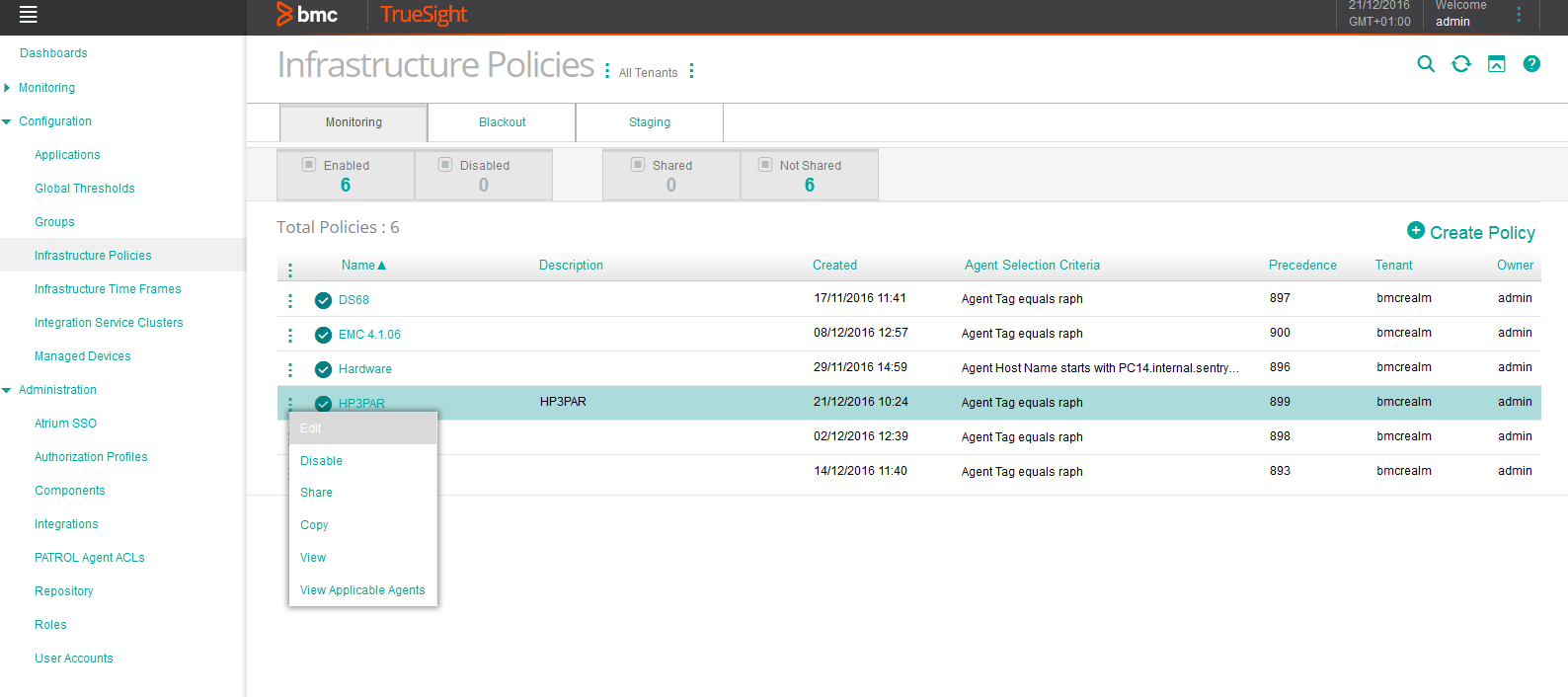
Editing the HP3PAR Infrastructure Policy
- Under the Monitoring tab, click the action menu
 of your monitoring policy and click Edit.
of your monitoring policy and click Edit.
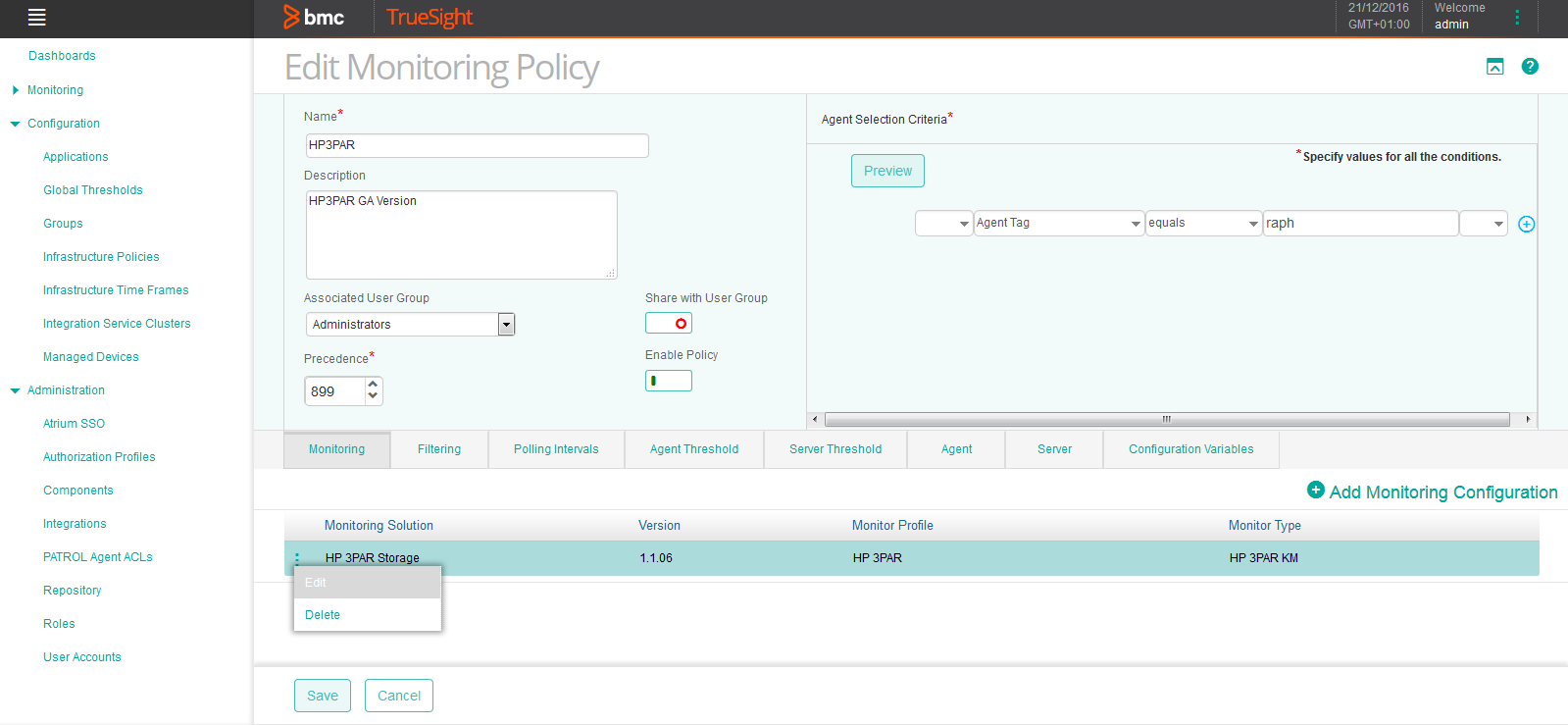
Editing the HP3PAR Monitoring Policy
- In the Additional Variables section of the Add Monitoring Configuration panel, click Add.

Adding Configuration Variables to the HP3PAR Monitoring Policy
- Fill the Configuration Variables panel:
- In the Name field, enter removedObjectList
- In the Value field, enter the related PATROL object path of the instance(s) to be removed delimited by a ‘|’ pipe. In our example: /SEN_HP3P_POWERSUPPLY/HP3PAR-SAN _cage0-ps-0.
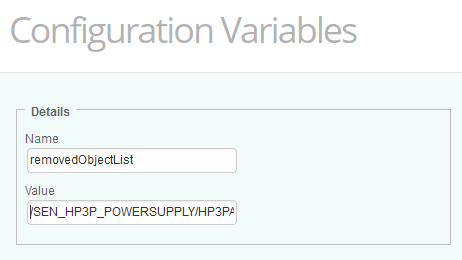
Adding the removedObjectList Configuration Variable to the HP3PAR Monitoring Policy
- Click OK twice and click Save.
- Apply the policy. The instance cage0-ps-0 is now removed:
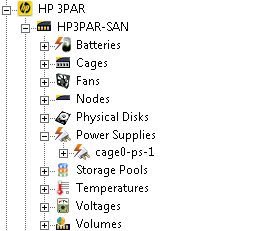
HP3PAR power supply instance successfully removed
Related Topics
- How to Monitor HPE MSA 1000/2000 Series Storage Systems with Storage Analyzer KM
- How to Monitor Huawei OceanStor Storage Systems with Storage Analyzer KM
- How to Monitor Dell EMC PowerProtect DD Storage Systems with Storage Analyzer KM
- How to Monitor Dell EMC Unity Storage Systems with Storage Analyzer KM
- How to Monitor Hitachi E and G Series Storage Systems with Storage Analyzer KM
